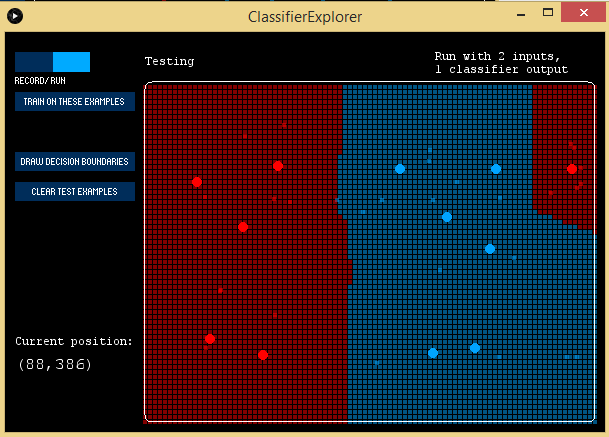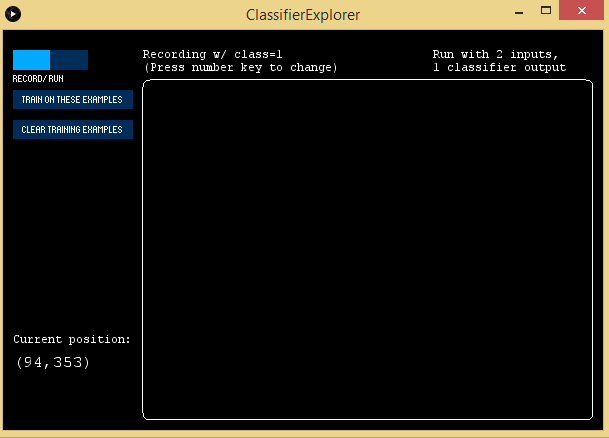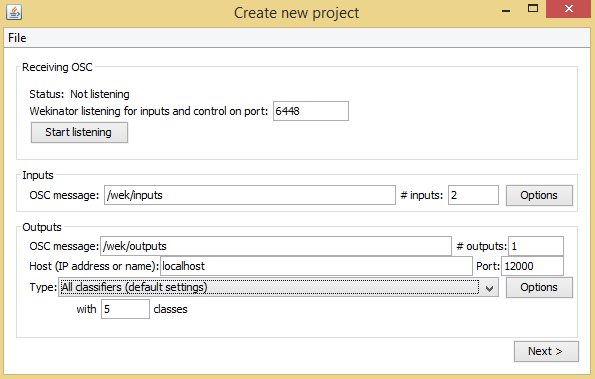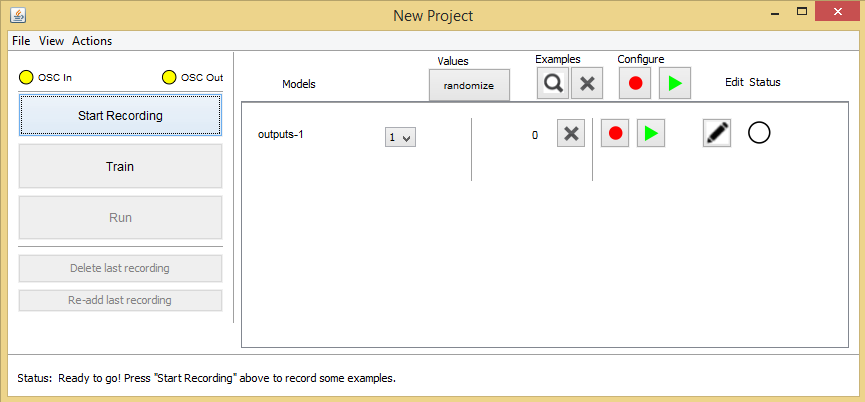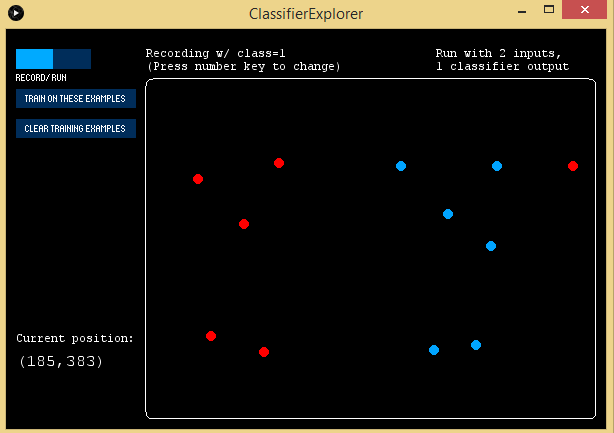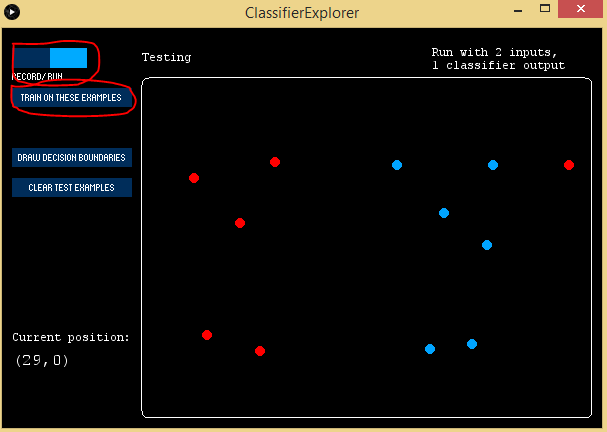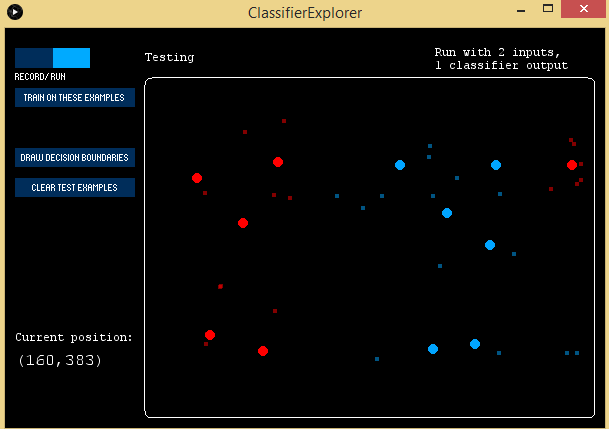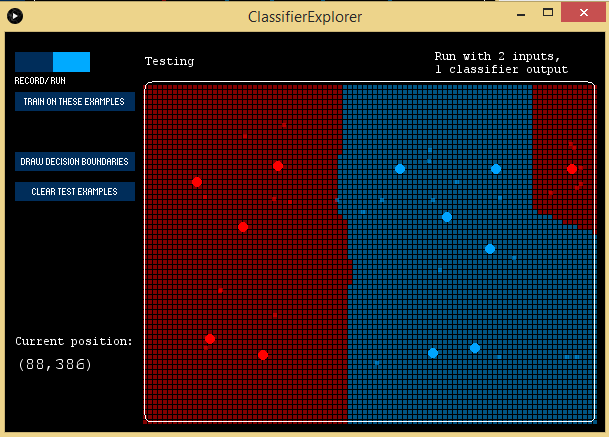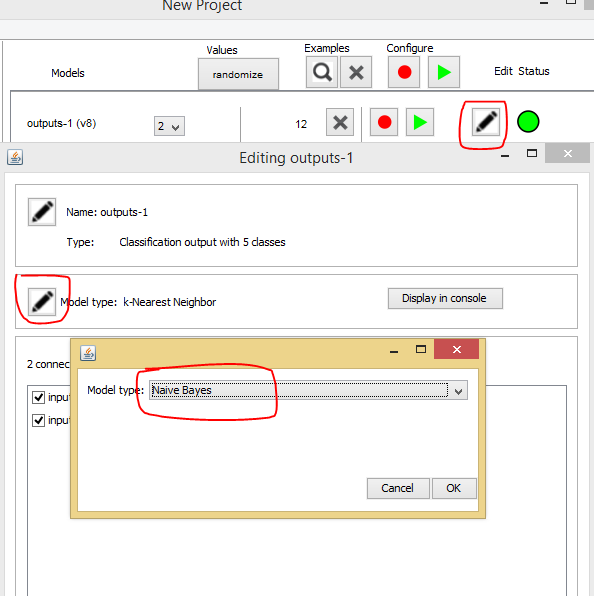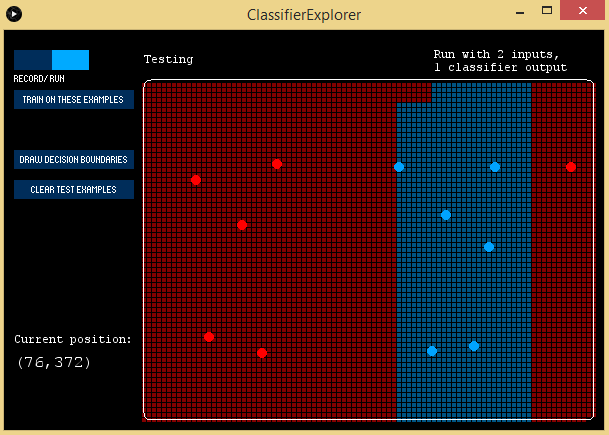Explore learning classifiers and their function in supervised learning systems.
This guide will teach how to use the Classifier Explorer feature in the Wekinator software program.
It will also offer the chance to explore how different classification algorithms draw decision boundaries from a training set.
First, we'll use the K-nearest classifier and input a few tests for the model to run. After programming the feature, it will draw decision boundaries. Similarly, we can use other classifiers to draw decision boundaries.
What is Supervised Learning?
Supervised learning, in the context of artificial intelligence (AI) and machine learning, is a type of system in which both input and output data are provided.
Input and output data are labeled for classification to provide a learning basis for future data processing.
A few examples of systems that use supervised learning at Chabot's, self-driving cars, robots and expert systems.
Processing Instructions
The Classification Explorer made in the Processing program is available on the Wekinator website.
It will provide 2 inputs to Wekinator and accept one classifier output with 5 classes from it.
One the 'Classification Explorer' file, unzip and run it in the Processing program.
ClassiferExplorer file window.
Wekinator Instructions
Wekinator will receive the 2 inputs and send 1 output to the Processing program.
Open up the Wekinator platform and set the inputs to 2 and output to 1. Lastly, designate the output type to 'all classifier' with 5 classes.
Wekinator's Create New Project window.
Select next to open up a new Wekinator window.
Wekinator's New Project window.
Go back to the Classifier Explorer function and provide the inputs that determine the decision boundaries.
Press on the '1' key on your keyboard and click in the input space in the Classifier Explorer window, it should create red dots. Now, press the '2' key on your keyboard and click in the input space again, this time it will create blue points.
The red and blue points act as training examples that prompt the model to give us decision boundaries.
A Classifier Explorer window with red and blue points.
Next, we'll train the model using those examples.
Click on 'run' and then 'train on these examples' button. The model should be trained according to the examples.
Classifier Explorer window with locations of 'run' and 'train on these examples' buttons indicated.
Once the model is trained, we can check the test points to see what the ouput will look like.
Click on the input space and it will display the output points.
Classifier Explorer window displaying all output points after clicking within the input space.
Click on the 'draw decision boundaries' button to see the complete output again as well as the decision boundaries.
Classifier Explorer window with decision boundaries displayed.
The default classifier is assigned as the K-nearest neighbor. Though you can also choose other classifiers to draw the decision boundaries.
For example, let's try and change the classifier to 'Naive Bayes' and draw the decision boundaries according to that.
The Wekinator Editing Outputs window demonstrating how to change classifier to 'Naive Bayes'.
Now, clear the test examples and once again input some examples to train.
When you've trained the examples, click on decision boundaries. It should draw the boundaries using the 'Naive Bayes' classifier this time.
ClassifierExplorer window displaying decision boundaries for the 'Naive Bates' classifier.