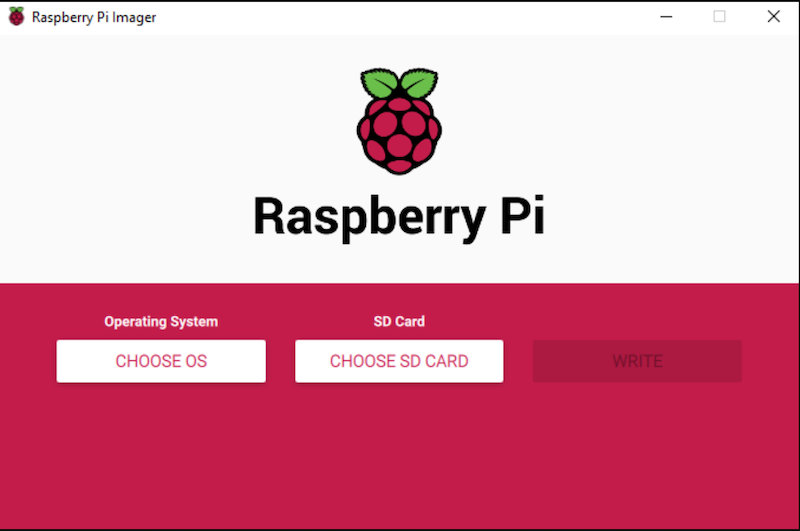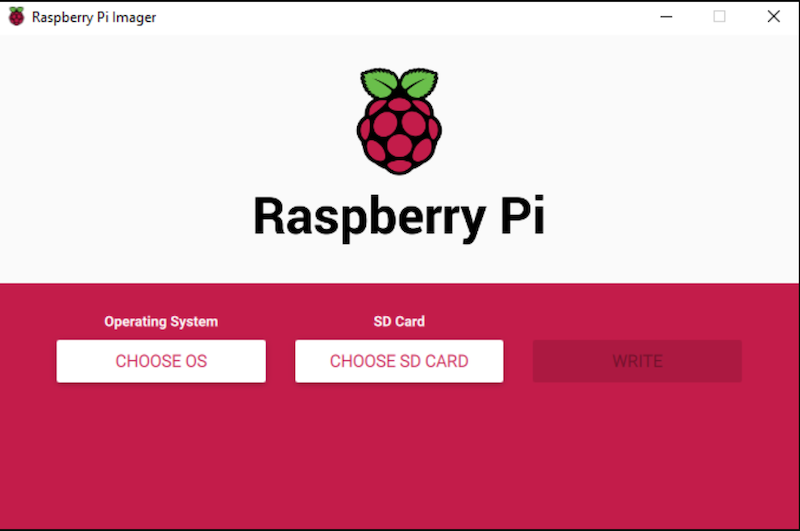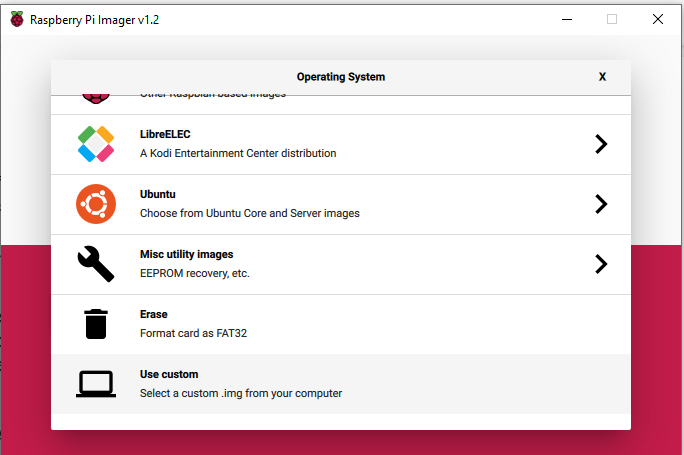Learn about Raspberry Pi's new SD card Imager, which simplifies the process of setting up your SD card with your SBC.
The Features of Raspberry Pi Imager
Until now, you had to rely on external tools, like the balenaEtcher, if you wanted to have a graphical UI when you created a bootable SD card for your Raspberry Pi. But now, there’s an official tool that you can use for that purpose, and that’s the SD Card Imager.
The start screen of Raspberry Pi Imager.
While some of those external tools are great and easy to use, I always wondered why there wasn’t an official way of flashing SD cards for the Raspberry Pi, especially when I had just started using the platform myself.
The UI is pretty straight-forward: you simply select the OS that you want to install and the SD card that you want to use. And that’s it! The tool then continues to download the latest official version of the selected operating system and flashes the external memory card automatically.
The Pros and Cons of Raspberry Pi Imager
New users will most likely benefit the most from the new official SD creation tool. They now don’t need to know where they can get the latest version of Raspbian, or what version is the latest. They simply download the tool, which then creates a bootable SD card.
However, more experienced users might find it annoying that the tool takes full control of the process. As mentioned above, it automates the entire process. While that can be great for all users, it doesn’t allow you to inject custom steps that should be executed when flashing the card.
Another plus point is that the tool also allows you to flash custom OS images. So you’re not limited to using the most recent version of Raspbian.
Raspberry Pi's Imager allows you to flash custom OS images.
One thing that I wish they added is an option to configure the Wi-Fi and SSH settings of the Raspberry Pi for the headless use of the computer. Right now, you’ll still have to do that manually.
However, the app is open-source and can be adapted by users, so we might see that feature in the future if it proves to be useful. This also means that there’ll likely be ports to currently unsupported systems, like Raspbian.
Anyway, right now, the app can be downloaded for Windows and Linux computers, as well as Macs.
Final Thoughts
The new Raspberry Pi SD Card Imager lets you flash SD cards for your Raspberry Pi, and it’s the first official tool that lets you do this. This is a fantastic option, especially for beginners. They won’t have to know what the newest version of Raspbian is, and where they can find it. The app automates this process for them. The only thing they’ll have to worry about is which SD card they should use.
However, this application can also be useful for more experienced users, and it’ll replace the unofficial apps on my computers. Right now, the tool is minimal and very simple to use. But it’s open-source, and we might see some cool new features in the future.