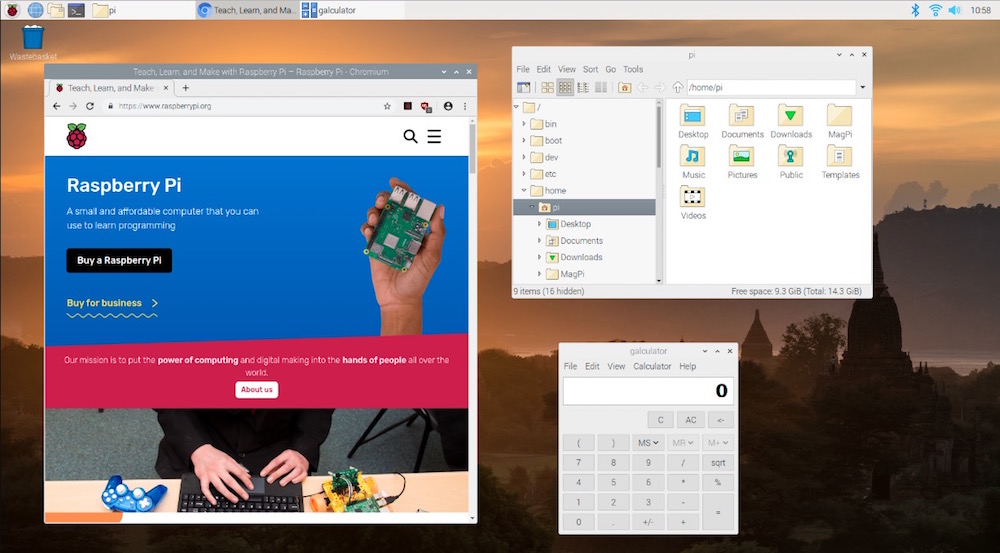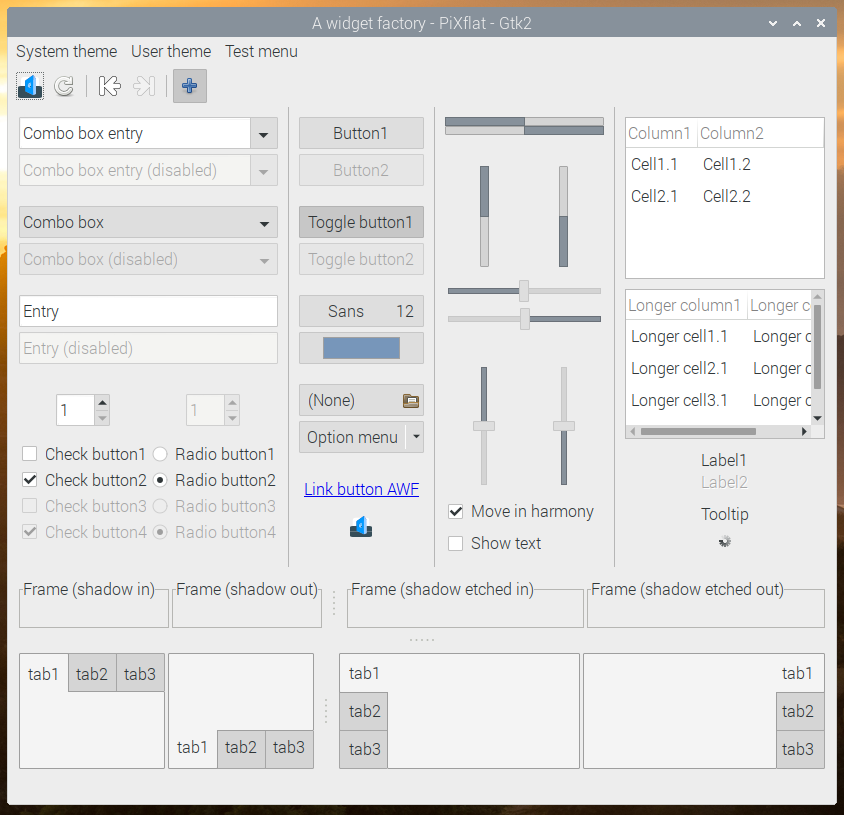With the release of the much-anticipated Raspberry Pi 4 came a Raspbian update to accommodate its new features. The OS has just received a backward-compatible upgrade that not only addresses some security issues but also modernizes the look and feel of the Debian-Buster-based operating system.
Important Release Dates
To coincide with the Debian 10 Buster release on the same day, Raspbian Buster officially releases on July 7th.
Since the Raspberry Pi 4 uses the open-source OpenGL video driver by default, Buster is now currently available for download from the Raspberry Pi download page. Despite releasing the software early to support the Pi 4, the Raspberry Pi Foundation assures users that the version available now is stable and safe to use.
However, it is not recommended to upgrade an existing operating system to Buster. To download a clean image of the new OS, click the link above.
User Interface Updates
Like previous Raspbian updates, Busters mostly fixes security vulnerabilities and makes small technical changes under the hood—basically, it's harder to hack.
However, there are a few new features for users to enjoy. The most visible changes have to do with the operating system’s appearance.
In the image above, we see an example of how Raspbian has adopted the minimalistic style for its user interface. Buttons, for example, look more like something you would see on an Android phone rather than the realistic appearance we are used to from Raspbian. Additionally, the default desktop wallpaper has been updated. However, the old UI theme is still installed if you are not a fan of Raspbian’s more modern look.
The taskbar no longer displays the ‘eject’ icon unless you have a USB device to eject. If your Pi does not have Bluetooth support, that icon will be hidden instead of grayed out like in the past.
The CPU Usage Monitor has also been removed from the taskbar, but can be added by right-clicking it. The new CPU Temperature Monitor can also be added to the taskbar.
Other Programs
Something to note before updating: Mathematica is currently not supported in this release of Buster. The program will be available from Recommended Software once it works properly with this version of Raspbian.
Also, the Thonny Python development environment is now the default Python editor, while IDLE is no longer included. However, Mu Python IDE is still available in Recommended Software.
Running Raspbian Buster On Older Raspberry Pis
Though Raspbian Buster can be installed on older Pis, the experience will be slightly different.
The Pi 4 uses the OpenGL driver as its default, while the non-GL driver is still used by other Pis. Some of the old non-GL driver features like pixel doubling and underscan are not yet supported by the OpenGl driver. These settings are hidden in the Raspberry Pi configuration if it is in use though.
For those wanting to run a headless Raspberry Pi 4 setup, it is recommended to switch to the old driver by choosing ‘Legacy’ under the ‘GL Driver’ setting in ‘Advanced Options’ in raspi-config. Also for Pi 4 users, the new Screen Configuration tool allows for the configuration of multiple monitors.
While analog composite video over the 3.5mm jack and 4Kp60 resolution over the HDMI are both disabled by default, these features can be enabled in Raspberry Pi Configuration.
Note that it is not possible to output analog composite video and HDMI at the same time, so leaving it disabled may be for the best if you plan on using a dual monitor setup.
How to Upgrade to Raspbian Buster
To start, download Raspbian Buster from the Raspberry Pi download page.
Raspberry Pi recommends flashing a new clean image onto your microSD card to ensure a functioning Pi. Since it is a new OS, updating directly from Stretch or an older OS may be problematic as not all user configurations are the same and it is impossible for Raspberry Pi to keep track of this.
If you have read that warning and would still like to continue, make sure to back up your data on a USB drive. Then follow these steps:
- Go to the /etc/apt directory and change all mentions of “stretch” to “buster” in ‘sources.list’ and ‘sources.list.d/raspi.list’.
- Open up Terminal, and type “sudo apt update”, and then sudo apt dist-upgrade. Answer “yes” to any prompt and hold space to scroll through any pages of information.
- Depending on your network speed and your Raspberry Pi model, the update can take half an hour to several hours.
- Once the update is completed, reboot your Pi and open the “Defaults” tab in “Appearance Settings” to set the defaults for your screen size.
- Lastly, open a terminal window and type “sudo apt purge timidity lxmusic gnome-disk-utility deluge-gtk evince wicd wicd-gtk clipit usermode gucharmap gnome-system-tools pavucontrol” to remove applications not supported by Raspberry Pi.
The last step is to enjoy your updated Pi! Even though you might not have a Raspberry Pi 4 yet, you can enjoy Raspbian Buster in the meantime.
Editor's Note: February 2020
Raspberry Pi has been busy keeping Raspbian Buster updated! Read about the lastest Raspbian update (from February 2020) and learn how to make sure your Raspbian is running the latest software.
Cover image courtesy of Raspberry Pi.