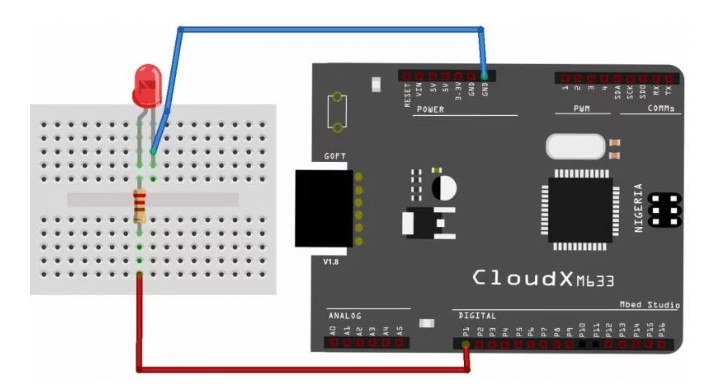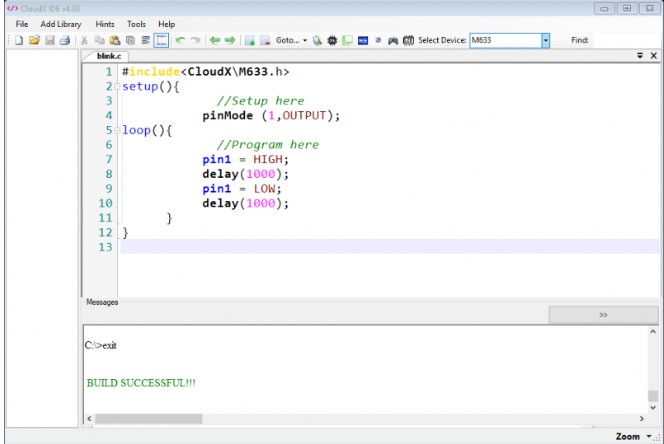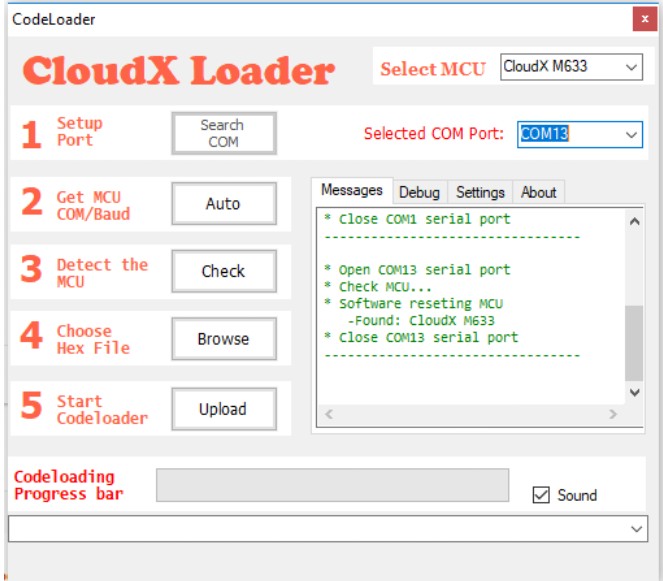This project is an introductory one, introducing hardware designers and hobbyists to development with CloudX.
CloudX PIC microcontroller board - Led blinking...
CloudX development board (M633) is one of the popular PIC based microcontroller development board designed by ByteHub Embedded a Nigerian company, it comes with over 500 library functions which makes it very easy for beginners to start with embedded systems.
In this tutorial we will see how to write our first “Hello World” program which is to blink an LED using the popular CloudX M633 (PIC16F877A chip) development board. So let's get started.
Led blinking circuit diagram...
Operation
The CloudX v1.80 development board comes with an on-board LED connected to P1 so that hobbyist can easily test their first digital output project without any breadboard. The SoftCard serves as hardware programmer that allows users to load their Hex file from computer to the controller board using the CloudX loader software. The positive terminal (Anode +) of the LED is connected to the P1 of the microcontroller through a resistor 220Ω and the negative terminal (Cathode -) of the LED is connected to ground (GND).
In our code, we will turn ON Pin 1 for one second and turn OFF for another one second, the program will keep repeating the loop forever (until the power is on).
Programming
You need to download and install CloudX IDE for this, download link is provided below:
http://makeelectronics.ng/index.php/en/support/downloads
#include <CloudX\M633.h>
setup() {
//Setup here
pinMode(1,OUTPUT);
loop() {
//Program here
pin1 = HIGH;
delay(1000);
pin1 = LOW;
delay(1000);
}
}
In the first section of this program (the setup part), we initialized the pin P1 as output pin, which implies that it can be used for driving LEDs, Transistors, Relays or Buzzers etc. In the second section we are making an infinite loop using loop() and making the pin HIGH and LOW with a delay of 1000 milliseconds. So in effect the connected LED will glow for 1 second and it will turn off for 1 second alternatively.
CloudX IDE
let’s compile our project. To do this, click on the ‘Build’ button icon. Information about the build process will appear in the ‘Messages’ section. If project is successfully built, then compiler generates files like COFF, Hex, and LST etc., inside the same folder where your project is saved. In case you get ‘Build Failed’ in the messages section then you can scroll up and read the error messages so as to get hints for possible errors. Hints for errors are always in red in color.
Flashing Our Program
After successfully building your project, you can load the hex file (the machine code) into the microcontroller board.
Click on the ‘Load’ icon to open the ‘CloudX Loader’. It automatically detects the COM port of the CloudX Board if connected to your computer. You can manually select the COM port from the ‘Selected COM Port’ drop down menu.
Click on the Browse button to select the hex file and then click the Upload button to load the code into the controller. You can see that the LED starts blinking immediately after uploading the code.
Final Hardware
CloudX PIC microcontroller board - led blinking