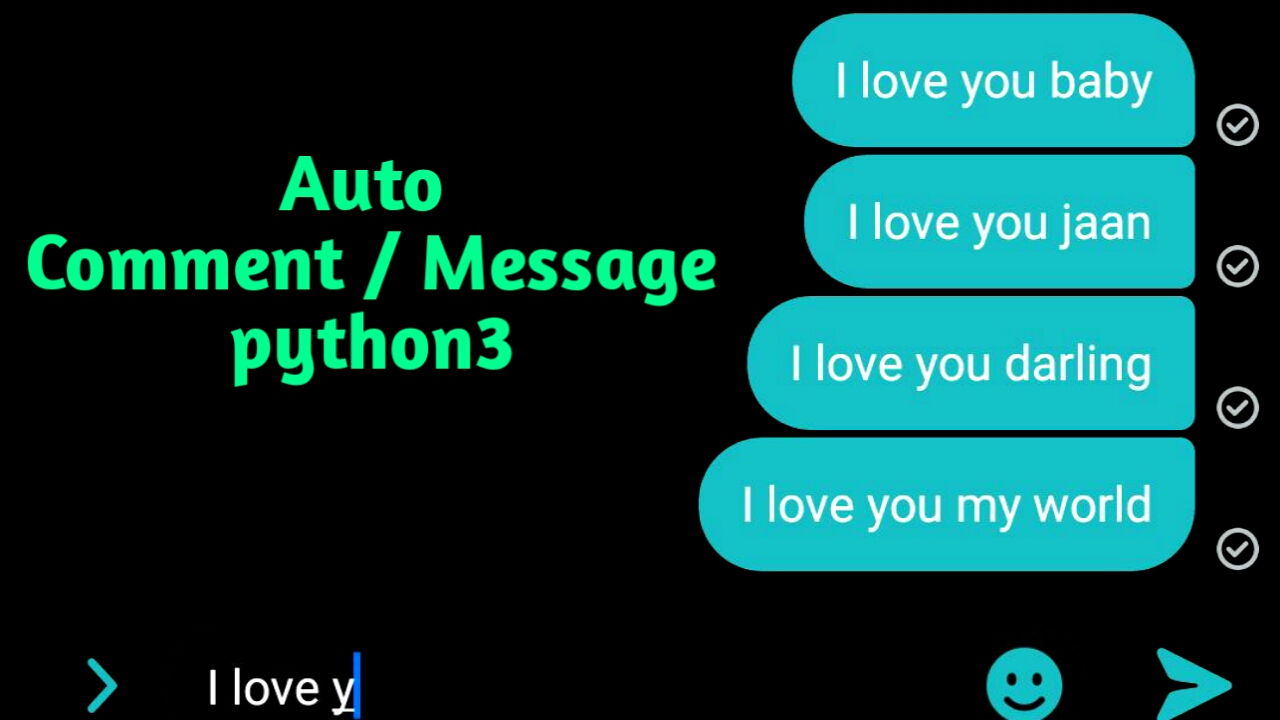As I was learning Python and I love making robots I thought to make an automated robotic comment or messaging system.
A python3 code to post comments / Messages automatically. Sending Love messages to your partner can be very effective. But as we always don't have that much time to do so, also as I was learning Python and I love making robots I thought to make an automated (semi automated actually) robotic comment or messaging system for my girl friend.
Things must need:
- A computer with python3 installed. Download from here. Make sure to add python to your environment variable path. Just check the box that tells you to do so.
- pyautgui library. Open up Command prompt or Powershell then type- pip install pyautogui
pyautogui does the work of typing automatically, it is a GUI (Graphical User Interface) library kind of like tkinter but not as good as tkinter. But for this message automation task it is better than tkinter.
"""
***Sending Automated messages or Comments****
Warning: DO NOT USE THIS FOR VIOLATION
I will NOt hold responsibilites if something wrong is done using this code
"""
"""
by: Ashraf Minhaj
mail: [email protected]
blog: http://ashrafminhajfb.blogspot.com
python version: python3.7.1
"""
import pyautogui
from time import sleep
from random import randint
x = 50 #how many messages or comments you want to send
def name():
"""generates random names"""
nameList = ["Baby", "Shona", "Honey", "Jaan", "Wifey"] #list of names (change according to your requirement)
rand_name = nameList[randint(0, len(nameList) - 1)] #traverse names randomly for n, from 0 to (n-1)
return rand_name #return the random name it just generated
while True: #forever loop
pyautogui.typewrite(f"I love you {name()}") #type message
sleep(.600) #A bit delay of 600 ms
pyautogui.typewrite("\n") #New line, here 'Enter' to send text
sleep(2) #delay of 2 seconds
x = x - 1 #decrement x value by 1
if x == 0:
break #get out of the loop and finish
Run The code
That's it now you can run the code from command prompt. Here's an advice. Don't use Ide/idle to do code, this will kill your ability and quality. Use an editor to code then run from command prompt. To run a python code from command prompt or powershell:
- Copy the path of the python code/script
- Open up Cmd (Command Prompt) / Powershell
- Type python followed by the copied path (watch the video above for better understanding)
Thats it, now after running the code put the cursor in a where you want the comment/ message to be typed. You'll see the magic.