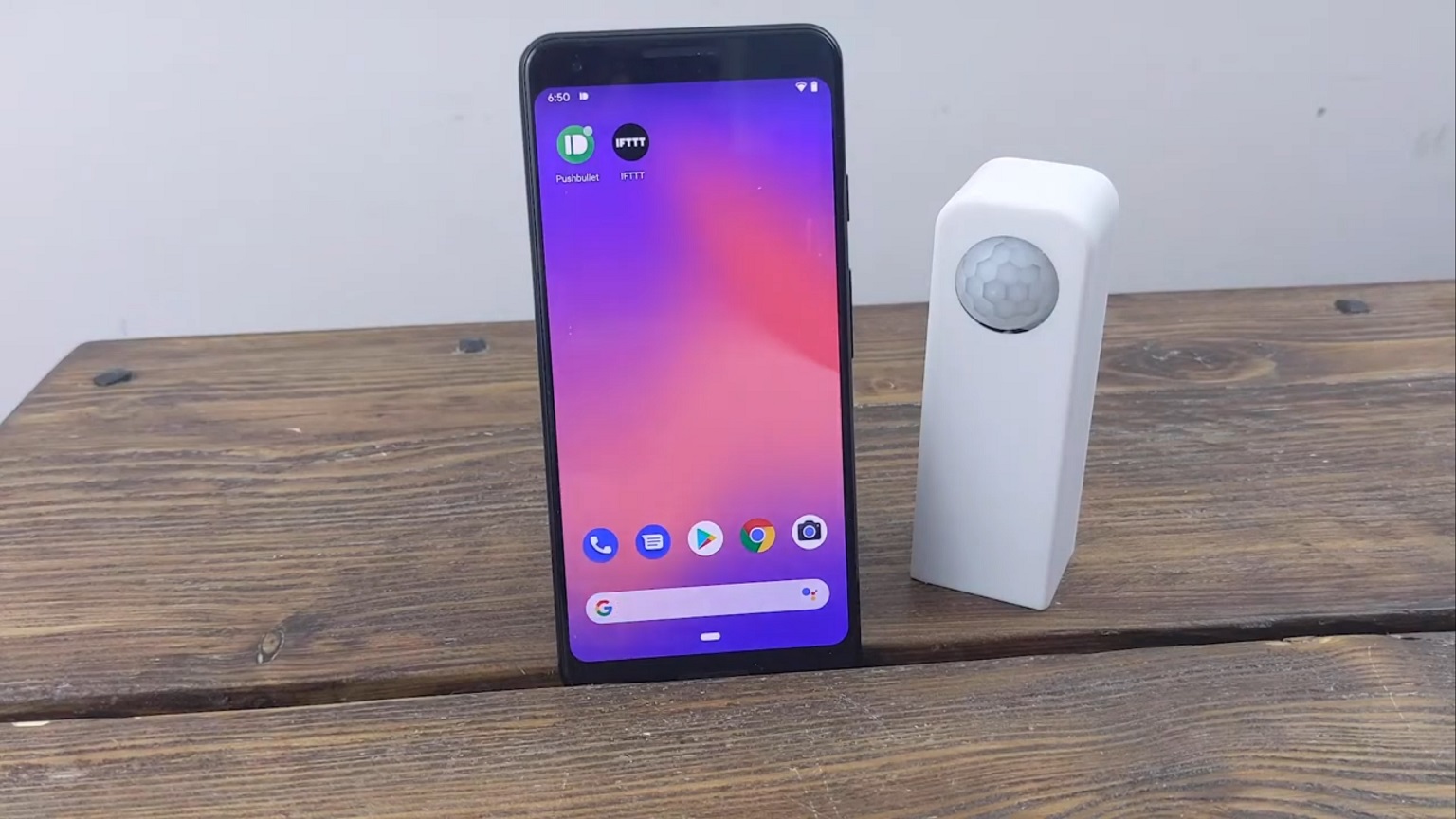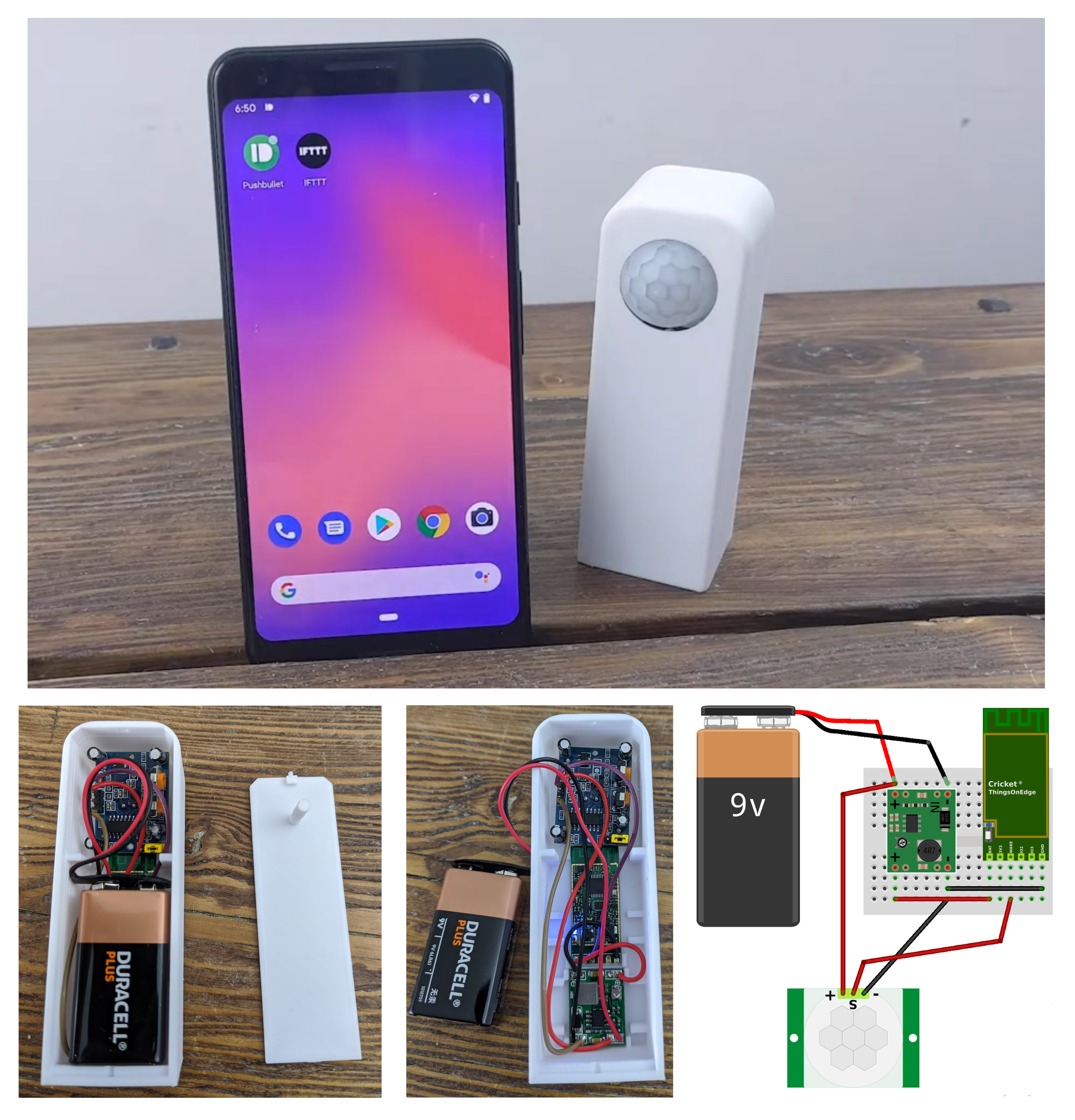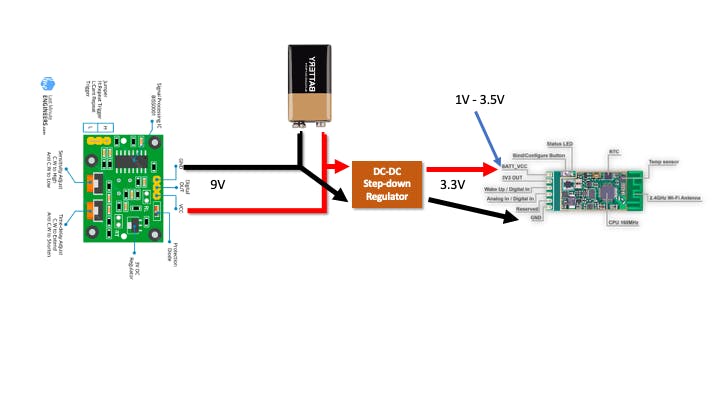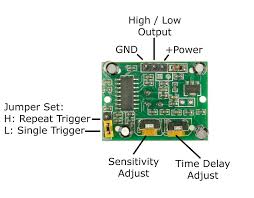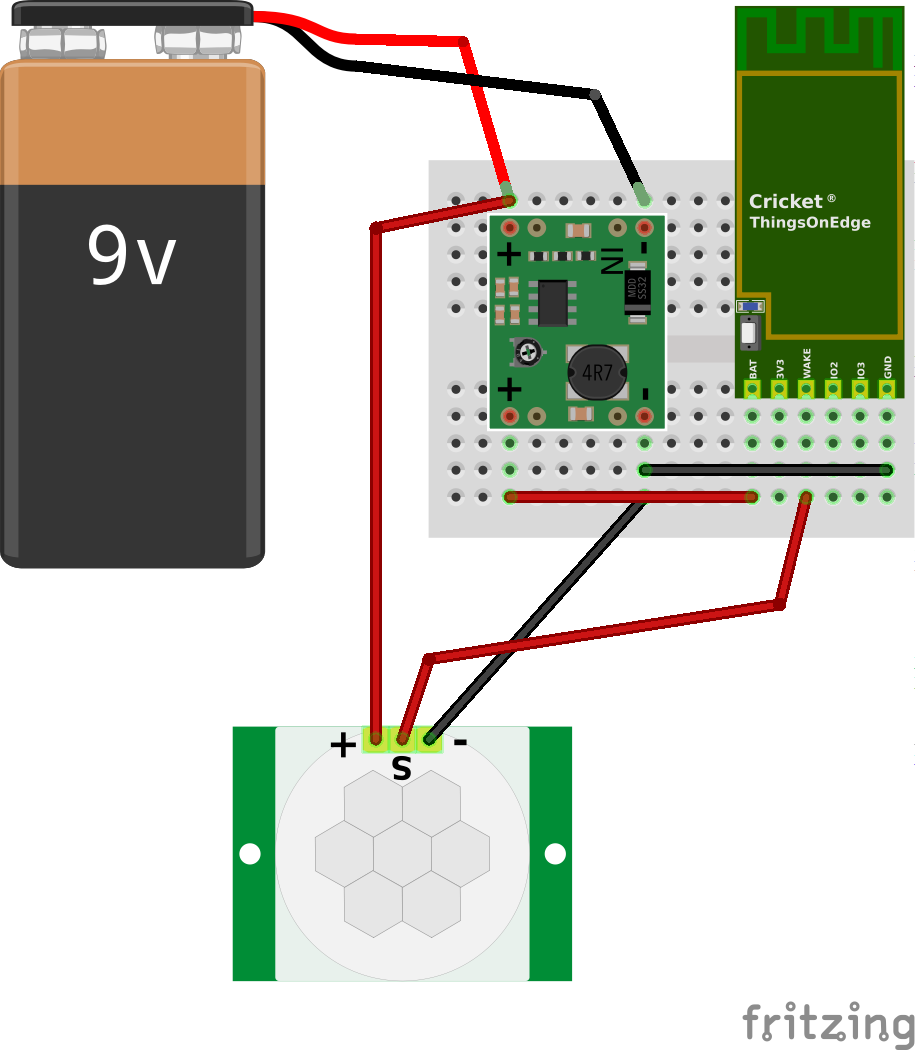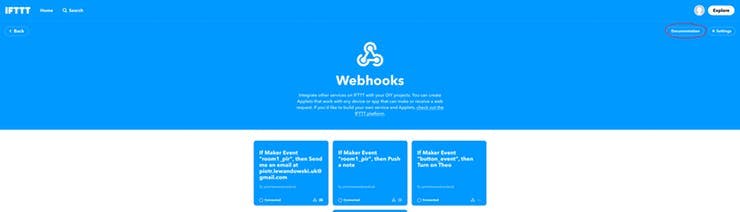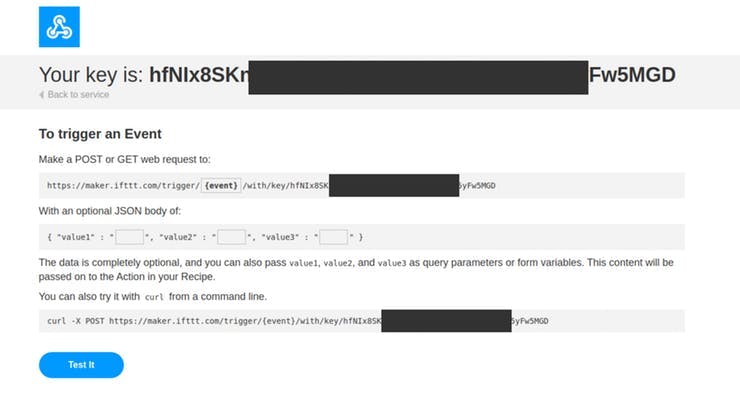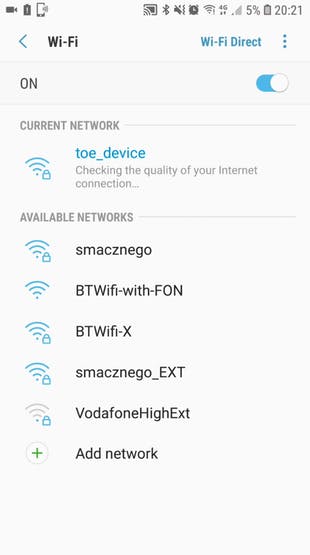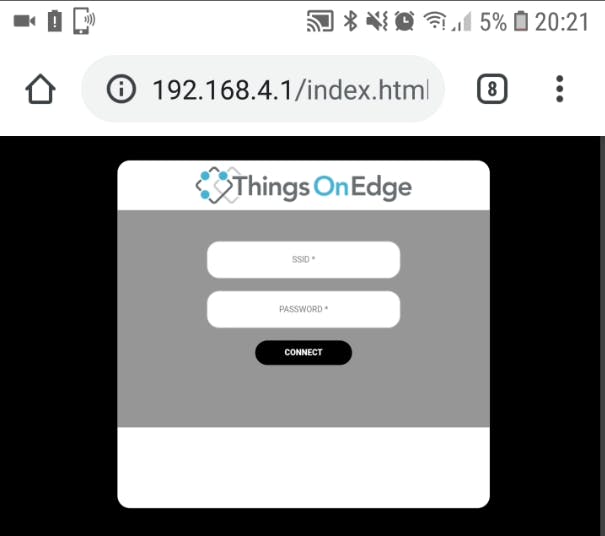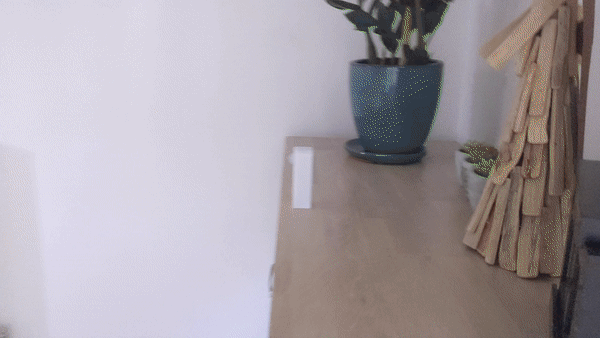This project provides full instruction how to build WiFi PIR Sensor with email notification powered on a battery; without coding.
In this project we show how to build a battery powered Wi-Fi Motion Sensor with Email notifications. Every time the sensor detects movements it sends you email notifications. As we are going to use IFTTT you can easily change email notification to something else e.g. push notifications on your phone.
This instruction comprises with the following steps:
- Explaining project using Fritzing schematics
- Assembly
- Setting-up IFTTT and email service
- Configuring IoT module
- Connecting IoT module to the internet
There is also a video, which includes all instructions:
In this project we use the PIR sensor module (HC-SR501), which is easily accessible from Amazon and other online shops. The module detects motions and sets the OUT pin HI for selected duration (explained in more details further in the blog). This wakes up the Cricket module, which sends notification to IFTTT webhook and then IFTTT converts it into an email.
The PIR module operating voltage is 4.5-20V and we have chosen a 9V battery to power-up this sensor. However we also want to use the IOT Cricket Wi-Fi module which operates between 1V and 3.5V. We cannot connect this battery directly to the module. We need to add a step down regulator DC-DC to lower down the voltage otherwise we damage the board.
We choose the step-down MP1584EN module of which output voltage can be adjusted between 0.9V and 20V. We have to make sure the output voltage is set correctly to avoid damage. The module has a potentiometer to regulate output voltage. This should be adjusted to provide 3.3V using a multimeter.
The motion sensor also has 2x potentiometers to regulate sensitivity and duration of the output signal. The cricket module wakes-up by providing a high signal on WAKE_UP pin, then it sends the notification to the cloud/IFTTT and powers itself down to wait for another wake_up signal. The entire process takes approx. 5 seconds. The duration for the motion sensor can be adjusted between 3s and 1 minute. We need to set this to minimum to avoid multiple notifications on a single movement detection.
The potentiometer should be turned to maxim anticlockwise. This sets the output signal to last approx 3 seconds.
Follow the schematics below to connect all components together, it can be done using breadboard but eventually this will be turned into a standalone product with 3D printed enclosure.
After assembly the circuits should work as expected, any movements detected should wake-up the Cricket board, this is indicated by LED blinking.
- https://ifttt.com/
- Login or register
- Click Create from User / Account menu (top right corner)
- Click + to create new source event
- Select Webhooks service
- Click Continue
- Click Receive a web request (on the left hand side)
- Create event name e.g. pir_sensor
- The source event should be set-up now, click + after Then event
- Search email service
- Change subject and body of the email accordingly
- Click Finish
Nearly done, we need to get a HTTP address to which we can post events from the Cricket module.
Search for Webhooks service and click on the document in the right up corner.
Next copy web links under "Make a POST or GET web request to:" you will need it later.
In a few steps you will connect your device to the internet over your Wi-Fi network. All you need to do is to activate Cricket's private Wi-Fi hotspot and then open a private web page to pass your Wi-Fi network credentials. Please follow the steps below:
- Press and hold a button on the module for 5 seconds until the LED is constantly lit.
- Once the LED is constantly lit Cricket opens a private Wi-Fi hotspot. Connect from either a laptop or smartphone to the hot spot with the following credentials:
SSID: toe_device
No password is required
- Once connected, open a private web page: http://192.168.4.1/
NOTE:make sure LED is still ON! If is OFF repeat the steps from the beginning
- Now you can pass your Wi-Fi network credentials and click CONNECT. If you pass the correct SSID and Password then after a few seconds the device should report is online and the LED will be OFF.
Our device is live and connected to the internet!
In a few steps you will connect your device to the internet over your Wi-Fi network. All you need to do is to activate Cricket's private Wi-Fi hotspot and then open a private web page to pass your Wi-Fi network credentials. Please follow the steps below:
For our Wi-Fi Motion Sensor device we want to configure Cricket to send HTTP Post Requests to the IFTTT / Webhooks when it wakes up on IO1: WAKE_UP pin. The IOT Cricket module wakes up when IO1 receives a high signal from the PIR sensor module.
Now we can configure the device.
Set the following configuration:
RTC: OFF
- IO2: OFF
- IO3: OFF
- Battery monitor: OFF
- Force updates on - IO1 Wake Up: On
- Force updates on - RTC Wake Up: OFF
Copy / paste the link we copied from Webhooks in Connectivity -> HTTP_POST -> url
- replace https to http
- replace event to pir_sensor
The link should look like below:
http://maker.ifttt.com/trigger/pir_sensor/with/key/hfNIx8SKn_xxxxxxxxxxxxxxxxxxxxxx_YW3xx5yFw5MGD
If you have access to 3D printer you can print attached stl files and en-up with really nice device ready to be used and less looking like prototype.
Now we can test the device.
You can find more information: