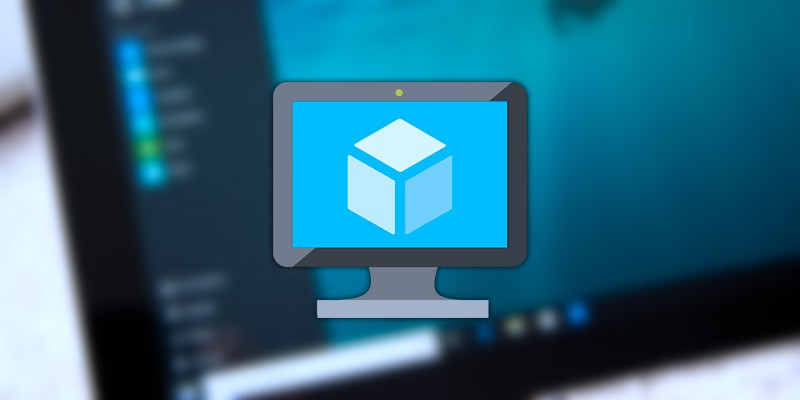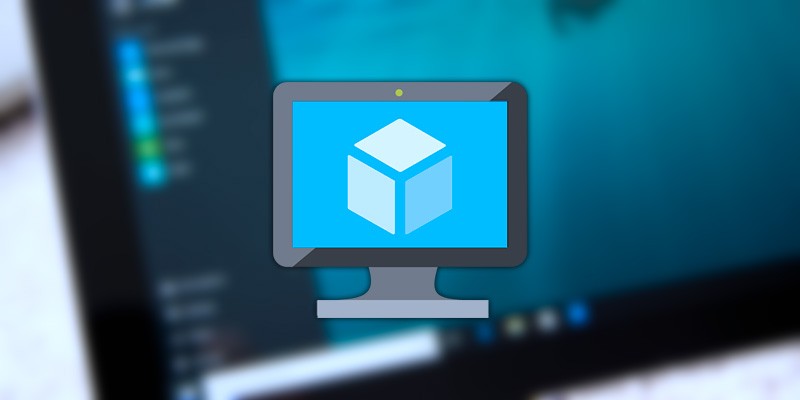RS232 in a virtual machine: configuring COM ports in popular virtualization apps.
Connecting a virtual machine to remote serial ports and devices is possible through the use of the specialized communication software application known as Serial to Ethernet Connector.
It works by creating virtual serial ports that fully emulate physical serial interfaces. Using this powerful software tool you can create a connection from the guest operating system to a physical COM port on any network-attached computer. Devices that are connected to the server’s physical port are made available over the network via the virtual ports created on the client machine.
In order to create virtual COM ports to enable sharing of your serial devices, download the Serial to Ethernet Connector app and install the program on the host machine which will provide the port to share. It also needs to be installed on the guest which will access the port and any connected devices.
The software supports many virtual environments like VMware, Citrix XenDesktop, and Hyper-V and enables you to use those platforms to use virtual serial ports as if they were an actual physical interface.
Accessing Locally-Attached Peripheral Serial Devices
Follow these steps to access locally-attached peripheral serial devices from a visual machine.
On the host computer which will share the physical device:
- Download and install Serial to Ethernet Connector and launch the application.
- Navigate to the “Server connection” tab and define the serial port on the host machine to which the device is connected. You will also specify the TCP port that will be used to listen to the data transmission.
- Click “Create server connection”.
On the guest operating system which will access the shared device:
- Install the program, start it up, and open the “Client connection” tab.
- Stipulate the IP address of the Host and the TCP port previously selected for the “server connection”.
- Select a name to be used for the virtual serial port on the guest OS machine.
- Enable the “Create as virtual serial port” option.
- Click “Create client connection”.
That’s all there is to it! After the client connection has been created, Serial to Ethernet Connector links the physical serial port of the host with the virtual port on the guest OS. Your virtual machine can now access and use devices attached to this port.