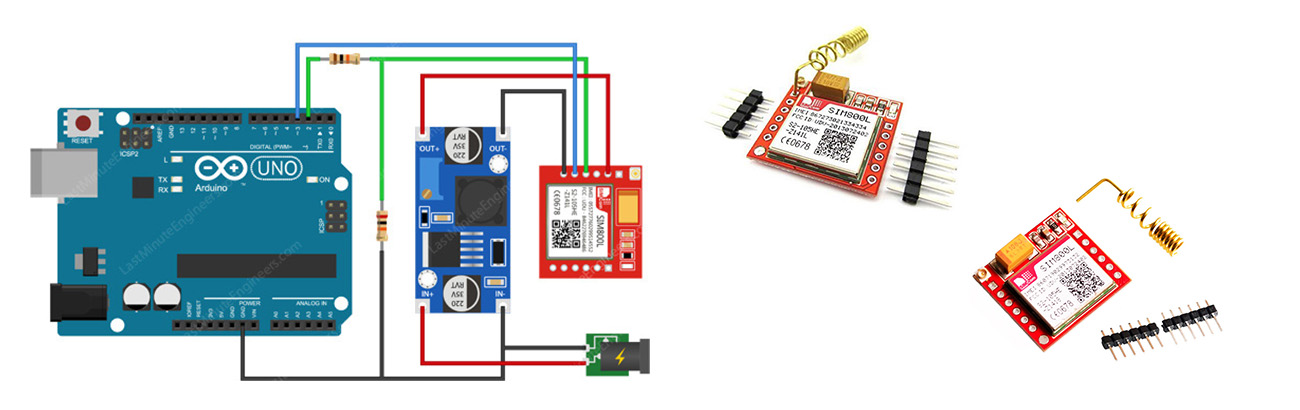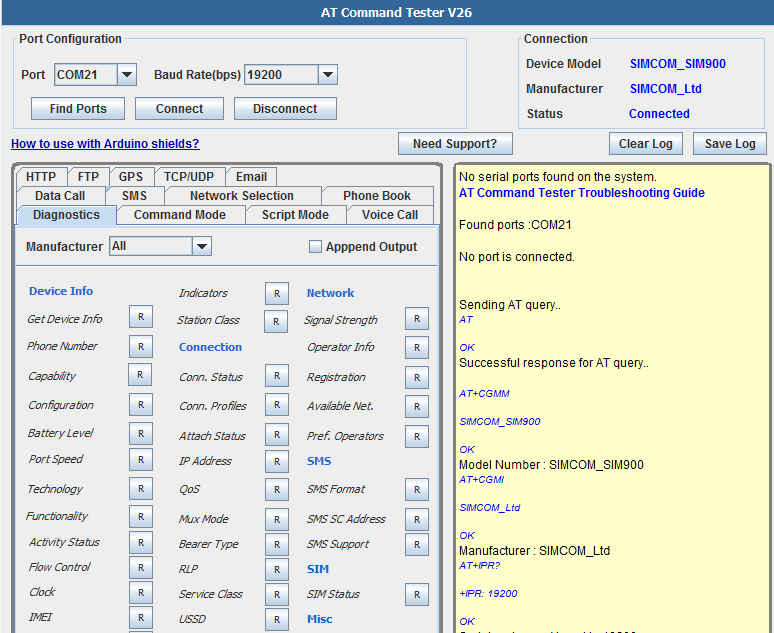You will learn how to configure SIM800L GSM/GPRS Module.
Sim800L is the cheapest solution for your GSM/GPRS controlled project. You could make phone calls, receive and send text messages, get location info. You can do anything that you have done with your mobile phone.
Before integrating this module to your project you should check if the module is working accurately.
This module works with AT Commands, and these commands may seem confusing. Therefore I recommend you to use a software.
I used AT Command Tester Tool which is free for 7 days usage. I will show how to use this software to configure SIM800L Module.
When you set up the software you need to install JAVA add on and open jar file with JAVA.
Connect Module to Arduino
You should supply SIM800 module with exactly 4.2Volts. I have used LM2596 Step Down Module. You must tune output voltage to 4.2 Volts from potensiometer. Dont forget to compound Arduino GND with LM2596 Output (-).
First, wire your Sim800 module to Arduino;
NET --> No Connection
VCC --> LM2596 Out +
RST --> Arduino D9
RXD --> Arduino D7
TXD --> Arduino D8
GND --> LM2596 Out -
Open a blank Arduino Sketch and upload the code below:
#include <SoftwareSerial.h>
SoftwareSerial mySerial(8,7); // Change These Pins if you make different wiring
void setup()
{
Serial.begin(19200);
//Serial.println(“Begin”);
mySerial.begin(19200);
}
void loop()
{
if (mySerial.available())
Serial.write(mySerial.read());
if (Serial.available())
mySerial.write(Serial.read());
}
Open AT Command Tester Tool.Click Find ports and select the correct port. Select BaudRate as 19200.
Once you select the device port and the correct baud rate (serial port speed), press ‘Connect’ on the AT Command Tester. The tool will send a query to the device and connect.
You can use a diagnostics tool for information related to the device and the network can be easily queried from the device.
Registering the device with the network is required before establishing a data connection. On Network Selection part the device can be configured for manual or automatic registration.
With the On Voice Call tab, you can test outgoing and incoming voice calls. The tool provides easy to use interface to dial outgoing numbers and accept incoming calls.
If you have any questions or problems about this module please don't hesitate to ask me.