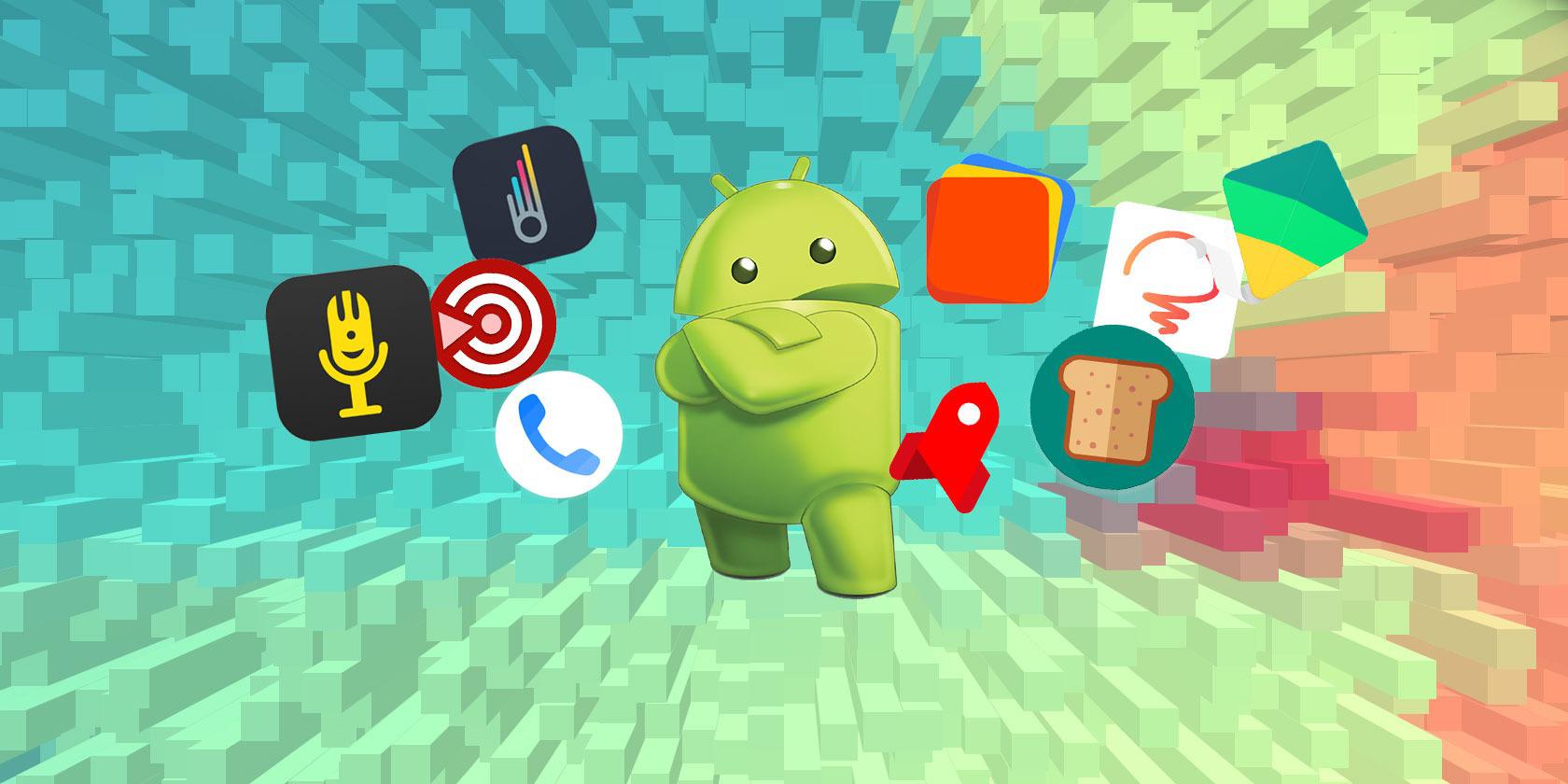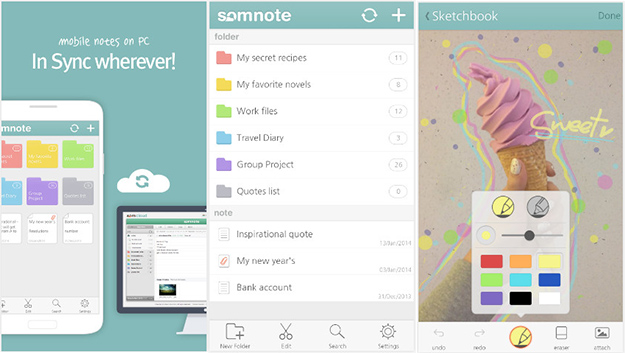A short guide describing the stages of creating an Android application.
The programming language for mobile development on Android is very simple - Java. Google is now actively promoting Kotlin as a language that can replace Java. Applications are also written in C ++.
Sample code
<?xml version="1.0" encoding="utf-8"?>
<manifest xmlns:android="http://schemas.android.com/apk/res/android"
package="ru.skillbox.skillboxapp">
<application
android:allowBackup="true"
android:icon="@mipmap/ic_launcher"
android:label="@string/app_name"
android:roundIcon="@mipmap/ic_launcher_round"
android:supportsRtl="true"
android:theme="@style/AppTheme">
<activity
android:name=".FullscreenActivity"
android:configChanges="orientation|keyboardHidden|screenSize"
android:label="@string/app_name"
android:theme="@style/FullscreenTheme">
<intent-filter>
<action android:name="android.intent.action.MAIN" />
<category android:name="android.intent.category.LAUNCHER" />
</intent-filter>
</activity>
</application>
</manifest>
Required tools
The first step is to install the Android Studio program. This is the official development environment (IDE) for Android and runs on Windows, macOS and Linux. Although you can use other environments besides Android Studio when developing programs for Android.
If the Android SDK and other components are not installed on your computer, Android Studio will automatically download them. The Android SDK is a programming environment that includes libraries, executables, scripts, documentation, etc.
The Android SDK compiles the code along with any data and resources into an .apk file. It contains everything you need to install an application on an Android device.
What the application consists of on Android
An Android application has four components. Each component is an entry point through which a system or user can access.
- Activity - elements of an interactive user interface. One activity engages another and passes information about what the user intends to do through the Intent class. Activities are like web pages, and intents are like links between them. Application launch is the Main activity.
- Service is a universal entry point for keeping the application running in the background. This component performs long-running operations or work for remote processes without a visual interface.
- A broadcast receiver broadcasts intents from an application to multiple participants.
- A content provider manages a common set of application data from the file system, SQLite database, Internet, or other storage.
Building an Android app in Android Studio
Step 1
Select the application name, company domain, project path and package name. As an application creator, you must specify whether to include support for the optional programming languages C ++ and Kotlin.
Step 2
We set one or more target platforms for the build. It uses the SDK and AVD, the Android virtual device manager. The tool allows you to install packages into the SDK that support multiple Android OS versions and multiple API levels (Application Programming Interfaces).
Step 3
Select the main activity that will be launched when you click on the application icon, and give it a name.
Step 4
After a few minutes of building, Android Studio opens the IDE interface. There are three main points here.
If you select Android view from the drop-down menu, you will see the project files. For example, our main activity is named app> java> essaywriterfree> FullscreenActivity. When creating the project, we specified a full-screen activity instead of the Main activity.